Quick Start
This page will guide you through the few steps
to get started with your product.
1. Download & install the Arturia Software Center (ASC)

The Arturia Software Center (aka ASC) lets you activate, install and update your Arturia virtual instruments on your computers.
It will let you access the software you own as well as demos of the other titles in the Arturia catalog.
2. Log into the Arturia Software Center

Enter the same email address and password as for your My Arturia account.
You will then be able to find your Product License on the main panel.
If you don’t have a My Arturia account, click on create account and follow the process to create one.
If you're using an offline computer, please follow the process described in this article
If you have purchased your software license on the Arturia website, it has been automatically registered into your account. Otherwise click on the button “Register a new product” on top of the main window.
3. Install and Activate your product through the ASC

Look for your product in the list and click on the “Install” button to launch the silent installation process.
You will be asked to define the destination folders on the first time.
Your product will remain in demo mode until it is activated.
To do so click on the “Activate” button. Your brand new effect will now be activated.
You are now able to use it without restriction on up to 5 different computers simultaneously. To do that, repeat this operation on your other computers.
Augmented MALLETS Play
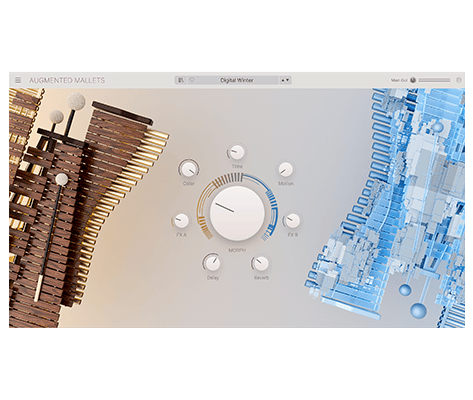
Manuals
| Name | Date | Size | Version | Download |
|---|---|---|---|---|
Feb 13, 2025 | 8.11 MB | 1.0.1 | ||
Feb 20, 2025 | 8.23 MB | 1.0.0 | ||
Feb 20, 2025 | 8.12 MB | 1.0.0 | ||
Feb 20, 2025 | 8.11 MB | 1.0.0 | ||
Feb 20, 2025 | 8.13 MB | 1.0.0 |
Need more help ?
Our support team is happy to help you with questions on how to use Arturia instruments. You can contact them from this page :
Ask for help →