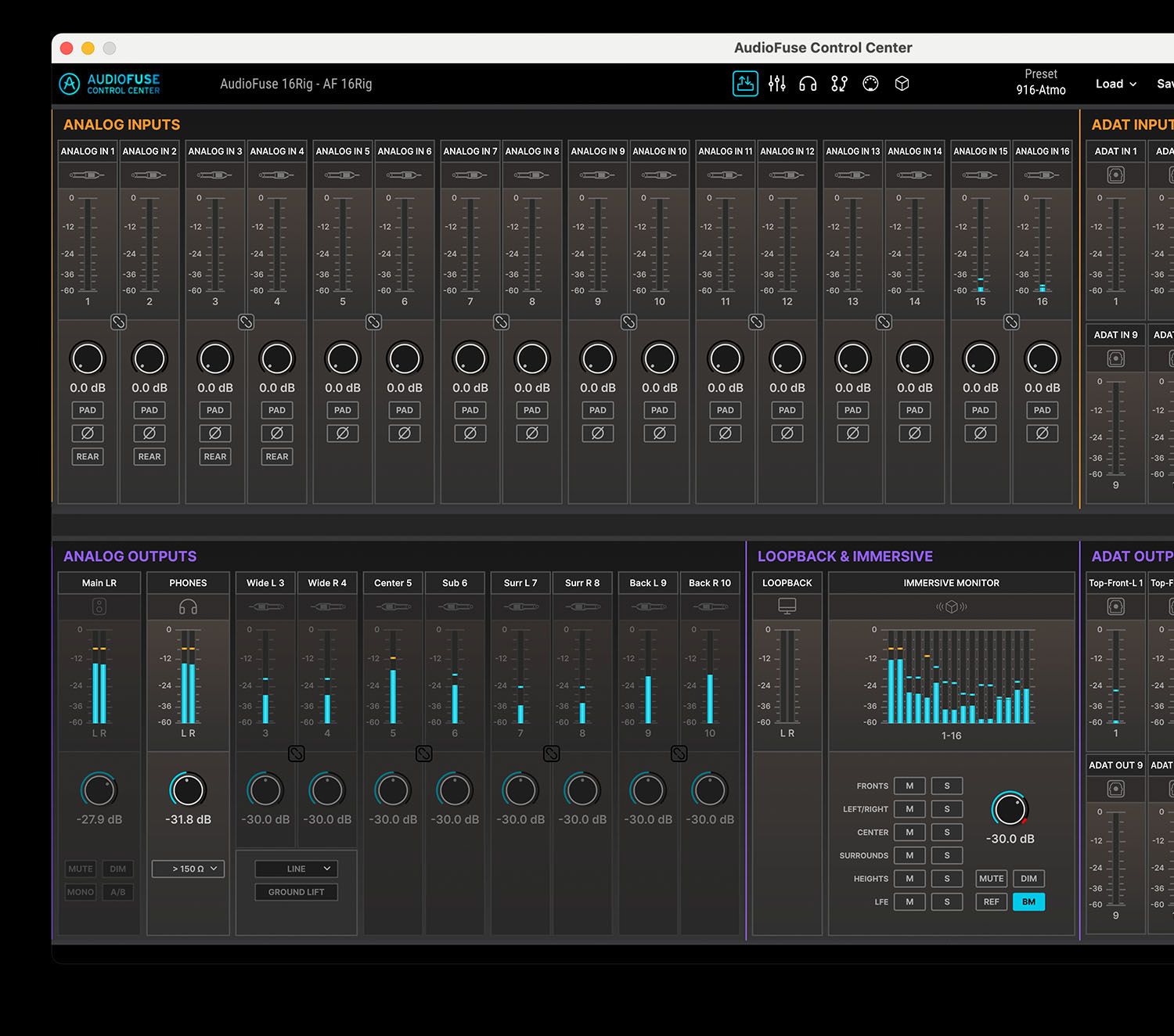Welcome to
AudioFuse 16Rig installation
Follow the steps to get your AudioFuse 16Rig up and running, plus access your included software, tutorials, and firmware updates.
RegisterHow to update
my AudioFuse firmware
Updating your AudioFuse firmware will ensure you to enjoy your new interface at its best.
A firmware update may already be available for your AudioFuse. Please make sure to follow the next steps to get this one applied.
01
Connect your AudioFuse to your computer via the USB connection. Make sure not to use a USB hub.
02
Launch the AudioFuse Control Center.
03
If it is not immediately displayed, select the AudioFuse in the “Device Selection” menu entry in the top-left corner.
04
The firmware entry (just underneath) indicates the current firmware version and, if you are connected to internet, the latest firmware available.
05
Click on this button to launch the update process :
After few seconds, your AudioFuse Studio will automatically reboot to finalize the process.