Inicio rápido
Esta página te guiará por los pasos necesarios para empezar a usar tu producto.
1. Descarga e instala Arturia Software Center (ASC)

Arturia Software Center (abreviado ASC) permite activar, instalar y actualizar tus instrumentos virtuales Arturia en tus ordenadores.
Te permitirá acceder al software que tengas, así como a demos de otros títulos del catálogo de Arturia.
2. Inicia sesión en Arturia Software Center

Introduce la misma dirección de correo electrónico y contraseña que para tu cuenta Mi Arturia.
Cuando lo hayas hecho, encontrarás tu licencia de producto en el panel principal.
Si no tienes una cuenta Mi Arturia, pulsa crear cuenta y sigue el proceso para crear una.
Si usas un ordenador sin conexión, sigue el proceso explicado en este artículo
Si has comprado tu licencia de software en la web de Arturia, se ha registrado automáticamente en tu cuenta. De lo contrario, pulsa el botón “Register a new product” (registrar un nuevo producto) en la parte superior de la ventana principal.
3. Instala y activa tu producto en ASC

Busca tu producto en la lista y pulsa el botón “Install” para iniciar el proceso de instalación silenciosa.
La primera vez se te solicitará que especifiques las carpetas de destino.
Tu producto seguirá en modo de prueba hasta que lo actives.
Para ello, pulsa el botón “Activate”. Tu nuevo efecto se activará.
Ahora podrás usarlo sin restricciones hasta en 5 ordenadores simultáneamente. Para ello, repite esta operación en tus otros ordenadores.
4. Abre tu producto
Tu producto no está disponible como software autónomo.
Debes utilizarlo dentro de un DAW (siglas inglesas de Digital Audio Workstation).
Click on the icons to see how to select and use your new effect in the most popular DAWs:
Discover, experiment, enjoy!
 ABLETON LIVE
ABLETON LIVE BITWIG
BITWIG CUBASE
CUBASE FL STUDIO
FL STUDIO LOGIC PRO X
LOGIC PRO X PRO TOOLS
PRO TOOLS STUDIO ONE
STUDIO ONE Digital Performer
Digital Performer
For Ableton Live
1/ Open the Live browser, and click on the 'Plug-ins' section.
2/ In the VST or Audio Unit* folder, browse the virtual effect of your choice.
3/ Drag & drop it in your track or FX return.

For Bitwig
1/ In Bitwig browser, select the devices section and click on the category tab.
2/ Select the Arturia category.
3/ On the bottom of the browser will appear the available Arturia devices.
4/ Drag & drop the virtual effect on your track.

For Cubase
1/ Select a track
2/ In the Inspector, open the Audio Insert tab
3/ Click on an empty slot and select the virtual effect of your choice

For FL Studio
1/ In FL Studio browser open the Plugin Database folder.
2/ in the Effect section, select the effect of your choice.
3/ Drag & Drop it in one of your mixer effect insert.

For Logic Pro X
1/ Select a track, or a bus.
2/ Under Settings, EQ & Input, click on the Audio FX tab.
3/ In Audio Units > Arturia > Select the virtual effect your want to add.
More info here
For Pro Tools
1/ Select a Track.
2/ Click on one of the Inserts A-E tabs.
3/ In multichannel plug-in > Effect select the virtual effect of your choice to add it to your insert.

For Studio One
1/ Go the the browser on the right and click the Effects Tab.
2/ Open the Arturia folder and locate the virtual effect your want to use.
3/ Drag & Drop it on your track.

For Digital Performer
1/ Go to the Mixing Board Tab.
2/ Select a track, and on the top of it, click one of the empty inserts slots.
3/ Open the effect Tab.
4/ Select the virtual effect of your choice and click select to add it to your track.
Tutoriales
Ep. 1: Visión general
Explora en profundidad nuestro doble reactor de distorsión
En este videotutorial, Lena te muestra la interfaz, las funciones avanzadas y el increíble recorrido sonoro de Dist COLDFIRE, y demuestra sus módulos versátiles uno a uno.
Ep. 2: Cómo distorsionar tus baterías de forma creativa
Pon tu sonido al rojo vivo en un instante
Combinando los modos Tube y Waveshaper de Dist COLDFIRE con algo de modulación creativa, Yetundey nos muestra cómo convertir cualquier bucle de batería en un patrón errático y crujiente que puede mejorar cualquier mezcla.
Ep. 3: Cómo crear un bajo con distorsión secuenciado por pasos
Transforma sonidos familiares en un bajo potente y con textura
Yetundey convierte una línea de bajo con frecuencias extremas en un motivo rítmico elaborado que asciende y evoluciona con cada compás. En este vídeo, te enseña a hacerlo.
Instaladores y Manuales
Dist COLDFIRE
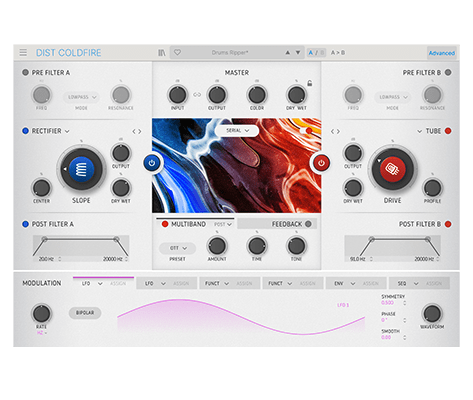
Manuales
| Nombre | Fecha | Tamaño | Versión | Descargar |
|---|---|---|---|---|
Sep 20, 2022 | 36.07 MB | 1.0.0 | ||
Sep 16, 2022 | 36.04 MB | 1.0.0 | ||
Sep 16, 2022 | 36.05 MB | 1.0.0 | ||
Sep 14, 2022 | 36.73 MB | 1.0.0 | ||
Aug 19, 2022 | 36.03 MB | 1.0.0 |
Software
| Plataforma | Nombre | Fecha | Tamaño | Versión | Información | Descargar |
|---|---|---|---|---|---|---|
Jun 6, 2024 | 307.73 MB | 1.2.0.5460 | ||||
Jun 6, 2024 | 172.07 MB | 1.2.0.5460 |
Arturia Software Center
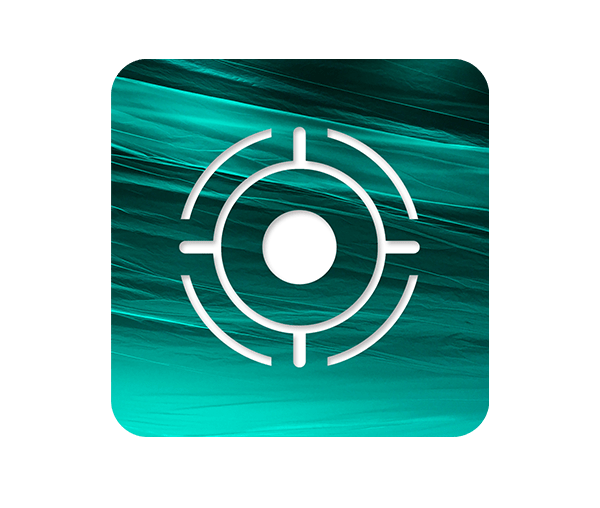
Software
| Plataforma | Nombre | Fecha | Tamaño | Versión | Información | Descargar |
|---|---|---|---|---|---|---|
Apr 23, 2025 | 55.41 MB | 2.10.0.2970 | ||||
Apr 23, 2025 | 29.61 MB | 2.10.0.2970 |
¿Necesitas más ayuda?
Nuestro equipo de asistencia estará encantado de ayudarte con tus preguntas sobre el uso de instrumentos Arturia. Puedes contactar con ellos en esta página:
Pedir ayuda →