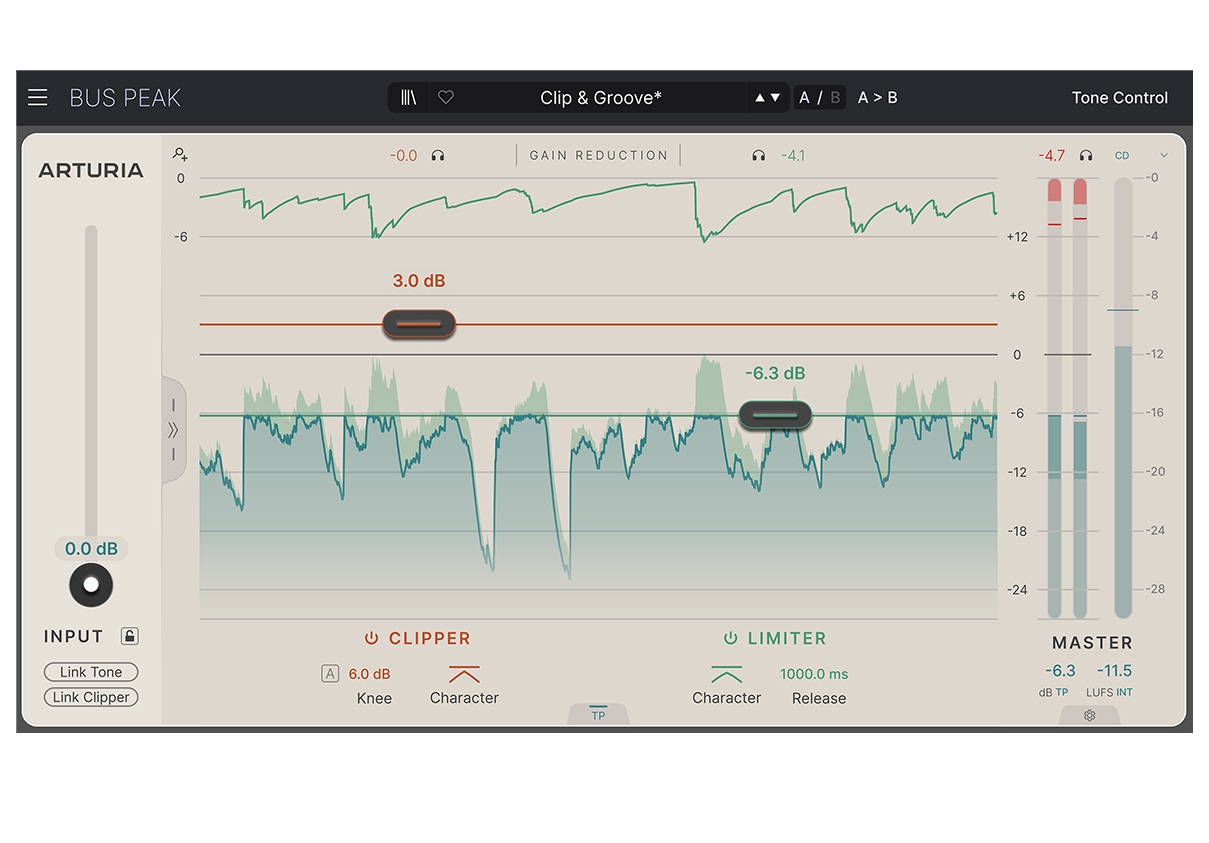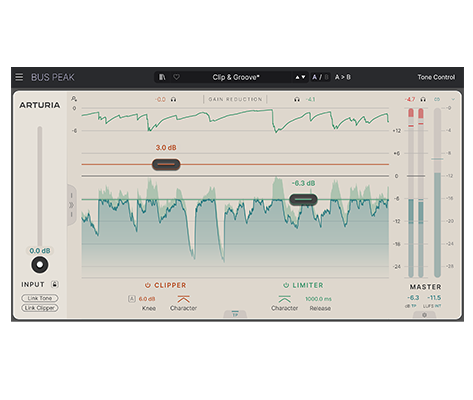1. Descarga e instala Arturia Software Center (ASC)

Arturia Software Center (abreviado ASC) permite activar, instalar y actualizar tus instrumentos virtuales Arturia en tus ordenadores.
Te permitirá acceder al software que tengas, así como a demos de otros títulos del catálogo de Arturia.
2. Inicia sesión en Arturia Software Center

Introduce la misma dirección de correo electrónico y contraseña que para tu cuenta Mi Arturia. Cuando lo hayas hecho, encontrarás tu licencia de producto en el panel principal.
Si no tienes una cuenta Mi Arturia, pulsa crear cuenta y sigue el proceso para crear una.
Si usas un ordenador sin conexión, sigue el proceso explicado en este artículo
Si has comprado tu licencia de software en la web de Arturia, se ha registrado automáticamente en tu cuenta. De lo contrario, pulsa el botón “Register a new product” (registrar un nuevo producto) en la parte superior de la ventana principal.
3. Instala y activa tu producto en ASC

Busca tu producto en la lista y pulsa el botón “Install” para iniciar el proceso de instalación silenciosa.
La primera vez se te solicitará que especifiques las carpetas de destino.
Tu producto seguirá en modo de demostración hasta que se active. Para hacerlo, pulsa el botón “Activar”. Esto activará tu nuevo efecto.
Ahora podrás usarlo sin restricciones hasta en 5 ordenadores simultáneamente. Para ello, repite esta operación en tus otros ordenadores.
4. Abre tu producto
Your product is not available as a standalone software.
It must be used in a DAW (Digital Audio Workstation).
Click on the icons to see how to select and use your new effect in the most popular DAWs:
Discover, experiment, enjoy!

Ableton Live

Bitwig

Cubase

FL Studio

Logic Pro X

Pro Tools

Studio One

Digital Performer

Para Ableton Live
1/ Open the Live browser, and click on the 'Plug-ins' section.
2/ En la carpeta VST o Audio Unit*, busca el efecto virtual que quieras usar.
3/ Arrástralo y suéltalo en una pista o en un retorno de efectos.
Bus PEAK
Tutorials
Tutorials | Overview
A guided tour of Arturia's versatile unison effect
In this Overview tutorial, Lena takes you through the multi-effect capabilities of Efx REFRACT, including its refraction pathway, FX modes, filters and modulation parameters. Whether applying a simple chorus or an epic, wide distortion, learn how to utilize the power of unison for your pads, vocal, synth, drums or master track.
¿Necesitas más ayuda?
Nuestro equipo de asistencia estará encantado de ayudarte con tus preguntas sobre el uso de instrumentos Arturia. Puedes contactar con ellos en esta página:
¿Necesitas ayuda?