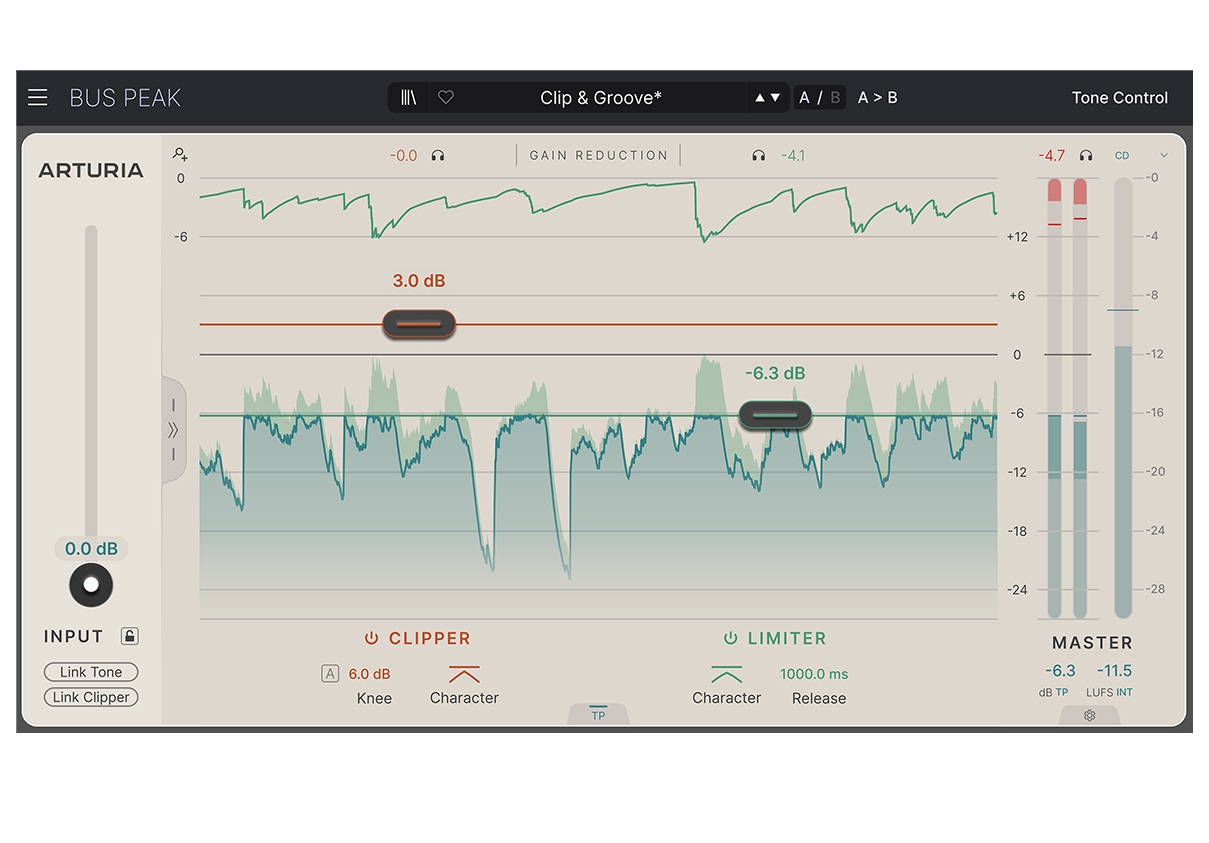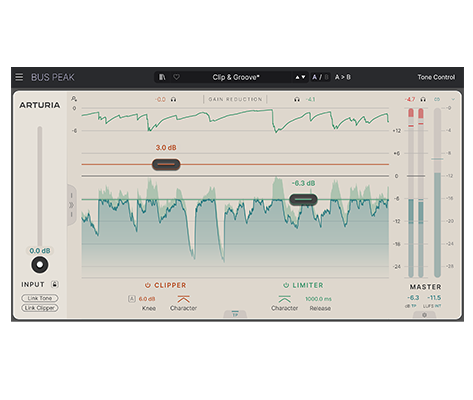1. Lade und installiere das Arturia Software Center (ASC)

Mit dem Arturia Software Center (ASC) kannst du deine virtuellen Arturia-Instrumente auf deinen Computern installieren, aktivieren und auch aktualisieren.
Hier kannst du auf deine Arturia-Software zugreifen, sowie Demo-Versionen für andere Software-Produkte aus unserem Arturia-Katalog laden.
2. Log dich in das Arturia Software Center ein

Gib die gleiche E-Mail-Adresse und das gleiche Passwort wie für dein Mein Arturia-Konto ein. Du findest dann deine Produktlizenz im Hauptfenster.
Wenn du noch kein Arturia-Konto hast, klick auf "Create Account" und folge den Anweisungen, um ein neues Konto anzulegen.
Wenn du einen Computer ohne Internetverbindung verwendest, befolge bitte das in diesem dieser Artikel beschriebene Verfahren.
Wenn du deine Software-Lizenz auf der Arturia-Website erworben hast, wurde diese automatisch in deinem Konto registriert. Klick ansonsten oben im Hauptfenster auf die Schaltfläche “Register a new product”.
3. Installiere und aktiviere dein Produkt im ASC

Such in der Liste nach deinem Produkt und klick auf die Schaltfläche „Install“, um den Installationsprozess zu starten.
Beim ersten Mal wirst du aufgefordert, die Zielordner zu definieren.
Dein Produkt bleibt im Demo-Modus, bis es aktiviert wird. Klick dazu auf die Schaltfläche "Aktivieren". Dein brandneuer Effekt wird dann aktiviert.
Du kannst die Software jetzt ohne Einschränkung auf bis zu fünf verschiedenen Computern gleichzeitig verwenden. Wiederhole dazu diesen Vorgang auf deinen anderen Computern.
4. Starte dein Produkt
Your product is not available as a standalone software.
It must be used in a DAW (Digital Audio Workstation).
Click on the icons to see how to select and use your new effect in the most popular DAWs:
Discover, experiment, enjoy!

Ableton Live

Bitwig

Cubase

FL Studio

Logic Pro X

Pro Tools

Studio One

Digital Performer

Für Ableton Live
1/ Open the Live browser, and click on the 'Plug-ins' section.
2/ Such im VST- oder Audio Unit*-Ordner nach dem virtuellen Effekt deiner Wahl.
3/ Ziehe diesen per Drag & Drop in deinen Track oder Effekt-Returnkanal.
Bus PEAK
Tutorials
Tutorials | Overview
A guided tour of Arturia's versatile unison effect
In this Overview tutorial, Lena takes you through the multi-effect capabilities of Efx REFRACT, including its refraction pathway, FX modes, filters and modulation parameters. Whether applying a simple chorus or an epic, wide distortion, learn how to utilize the power of unison for your pads, vocal, synth, drums or master track.
Du benötigst weitere Hilfe?
Unser Support-Team hilft dir gerne weiter bei Fragen zum Einsatz von Arturia-Instrumenten. Du kannst uns über diese Seite kontaktieren:
Nach Hilfe fragen